Installing a Secondary Display (Dual Display)
The 7610 Motherboard uses an integrated video controller. This controller supports a Monitor port (VGA) and a Digital Display port (DVI) on the motherboard connector row. These two ports provide a single display mode (DVI or VGA) or a dual display mode (DVI and VGA). Dual display mode can be a clone (same video data displayed on both displays) or an extended desktop (the desktop spans across both displays).
The dual mode is configured using the Intel® Graphics Media Accelerator control panel.
1.Power down the system.
2.Connect the secondary display.
Note: Both displays must be connected to the 7610 before powering up the system.
3.Apply power to the system.
4.Right click the Desktop and then select Graphics Properties from the menu to start the control panel. The following screen indicates the system was previously configured with a single VGA display (Monitor).

Extended Desktop Dual Display
1.Select Multiple Displays.
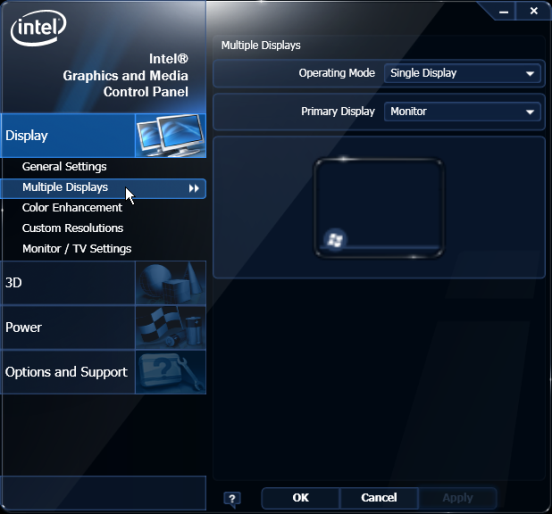
2.From the Operating Mode drop-down menu select Extended Desktop.
3.Select PrimaryDevice: Monitor or Digital Display. (This display has the Start button and Taskbar)
4.Select SecondaryDevice: Digital Display or Monitor. (This display is the desktop extension)
You can re-position the displays as desired by dragging the 1 or 2 icons in the Position box.
5.Select Apply.
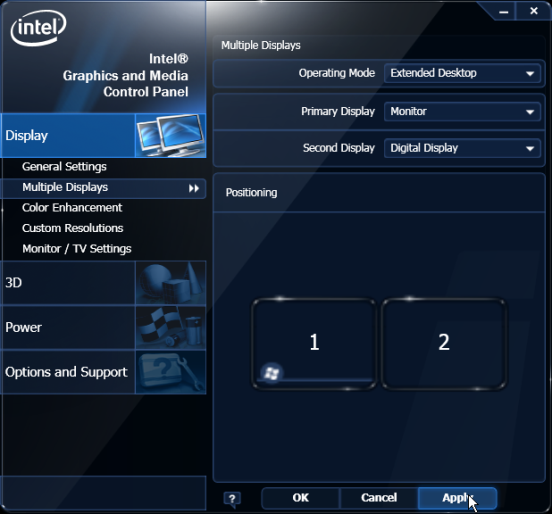
6.Select OK within 15 seconds to accept the new settings.
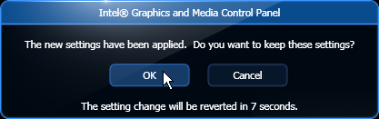
6. Select OK to close the Control Panel.
Dual Display Clone
1.Select Multiple Displays.
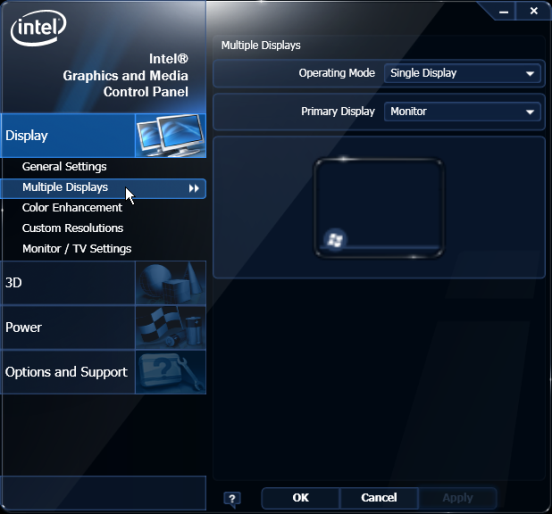
2.From the Operating Mode drop-down menu select Clone Display.
3.Select the Primary Device: Monitor or DigitalDisplay.
4.Select the Secondary Device: DigitalDisplay or Monitor.
5.Select Apply.
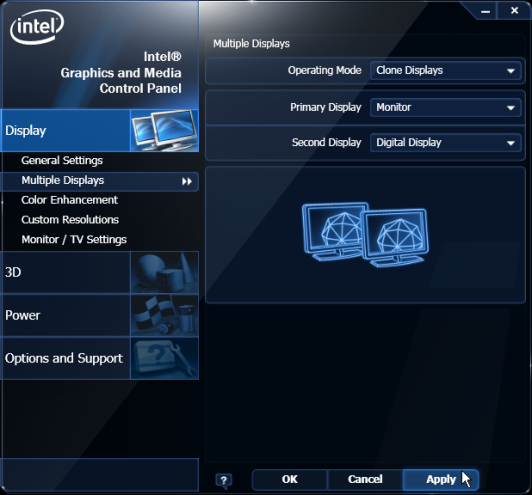
6.Select OK within 15 seconds to accept the new settings.
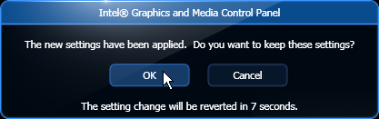
7.Select OK to close the Control Panel.
Single Display Mode
1.Select Multiple Displays.
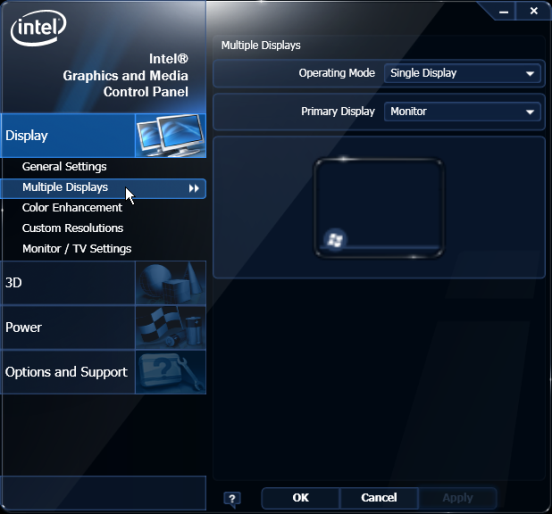
1.From the Operating Mode drop-down menu select Single Display
2.Select Monitor (or DigitalDisplay).
3.Select Apply.
4.Select OK within 15 seconds to accept the new settings.
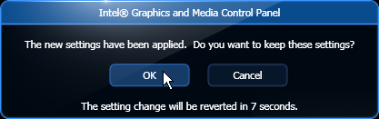
5.Select OK to close the Control Panel.
Intel Graphics Controller Hot Keys
Hot Keys provide the same functionality as the Intel Graphics Control Panel with specific keystrokes on the keyboard. These hotkeys are listed in the Intel Control Panel under the Hot Keys tab. The most useful Hot Keys are:
[CTRL][ALT][F1] - Monitor in single display mode
[CTRL][ALT][F4] - Digital Display in single display mode
Note: The Hot Keys can be used to recover from a blank display in Windows. This is true only if Windows Desktop loads completely; meaning, if Windows is waiting for a login/password entry or if Plug and Play is waiting for operator input, the Hotkeys are not yet active.